What is Google Analytics?
Google Analytics is a tool proposed by Google which is an online web analytics service . By this online service, you can track and make reports on website traffic, their platform, source and medium. You can track the number of users/visitors ,page-views, sessions, country, states and lots more to track.Google Analytics is the most widely and commonly used for tracking website traffics worldwide.
Why google analytics is used?
Google Analytics is used to track website activities like the number of users visiting your website, bounce rate, dwell rate, page views, sessions, country, states, session duration, traffic source. You can also set up your goal when integrated with google ads and also able to track that your goal is completed or not.
You can also view the least performing page on your website. You will be able to see from which source or medium they are coming from, how long they visited your website and even their geographical location with what system they come from (like mobile or desktop).Before 2011, September, it’s not possible to track real-time users but after 29, September 2011, this feature is launched by which we can see real-time users on which page and post, from the source they came and their geographical location also.
This online website tracking tool can be used to improve our service and page content so that it can perform well.
Who can use it?
To use this online tracking and analysis tool, one must have a valid Google account.You must be an owner/admin of a website.
Why must you use this service?
If you have any website and still not using this tool. Here are some examples of how easy google can solve your problem related to your website and any kind of content issue. By using this tool, you will love to handle your website. Google Analytics will also suggest the best way to deal with any problem related to a website.
Just think, you don’t have implemented google analytics in your website. Are you able to give solutions to the following inquiries?
How several people revisited your website the next month?
Which page is most popular/most visited by the users?
From which country/states they are coming?
How much time are they spending on a page/blog?
What is the source they are originating from?
How many times have they visited the same page in a day?
From which device they are coming?
Which website is sending traffic to your website?
Which page is the worst spending time?
There are a lot more questions, you will not be able to answer if you don’t use google analytics.
How to set up google analytics for the first time?
1) First, go to Google Analytics Page.
2) Click Start For Free/Start Measuring. 3) Fill the Account Name you want to fill and press Next.
3) Fill the Account Name you want to fill and press Next.
2) Click Start For Free/Start Measuring.
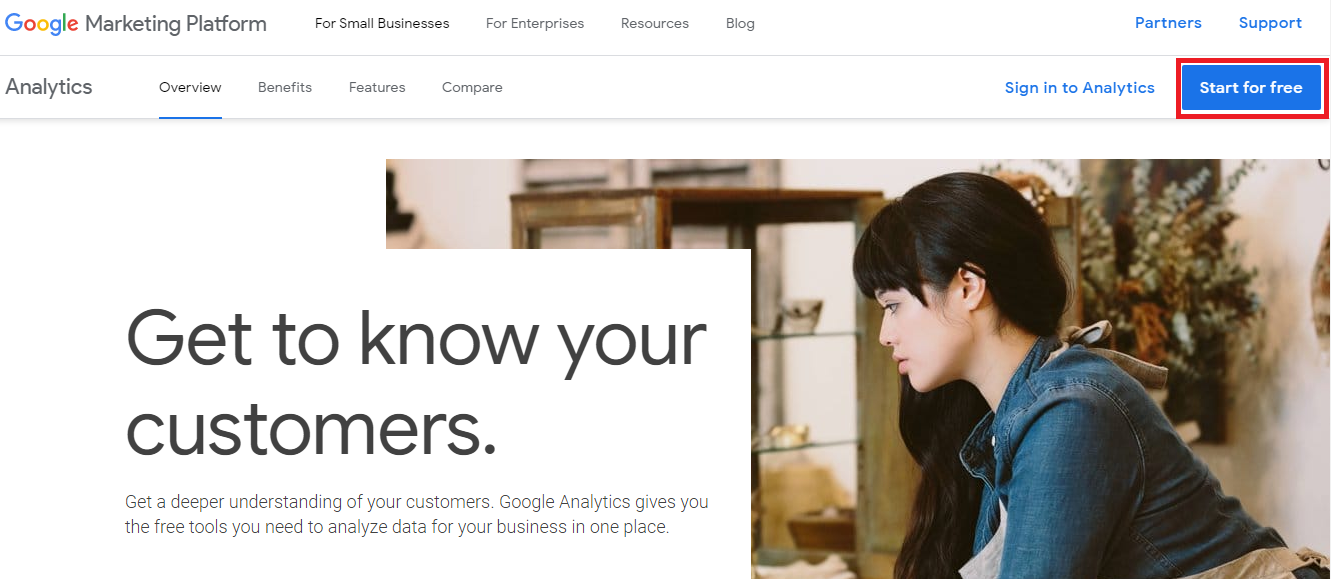 3) Fill the Account Name you want to fill and press Next.
3) Fill the Account Name you want to fill and press Next.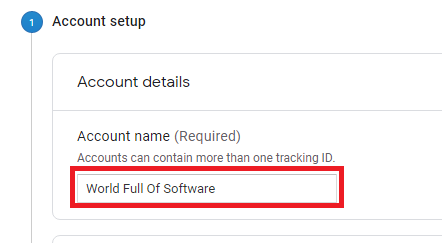
4) Choose what you want to track.
5) Select Web and Proceed next.
6) Then Enter Property Details:
Website Name
Website URL
Select http/https carefully & Enter website URL.
Select Industry Category
Choose Reporting Time Zone
Click Create.
7) Accept the policies and click, I Accept.
9) Where you can see Tracking ID and below the ID, you can see the website code, which can be required to paste in your website for property verification.
How to set up google analytics for websites?
Open your website where you can paste the code.
Step 1: Press Ctrl+F and type <head> in the Search Bar.
Step 2: Copy the Analytics HTML Code from Step 9.
Step 3: Paste after <head> tag and Save Setting.
Step 1: Press Ctrl+F and type <head> in the Search Bar.
Step 2: Copy the Analytics HTML Code from Step 9.
Step 3: Paste after <head> tag and Save Setting.
How to set up google analytics in Blogger/Blogspot?
If you have a blogger Blog, Then there are two ways to set up google analytics.
First Way: Under Blogger Setting
Step 1: Visit your blogger in Draft Mode.
Step 2: Click Setting from the Menu.
Step 3: Click Others from Setting Tab.
Step 4: Copy your Google Analytics ID/Tracking ID from above step Number 8.
Step 5: Paste the Google Analytics ID in the Analytics Web Property Option.
Second Way: Under Blogger Theme
Step 1: Visit your blogger in Draft Mode.
Step 2: Click Theme from the Menu.
Step 3: Click Edit HTML.
Step 4: Press Ctrl+F and type <head> in Search Bar.
Step 5: Copy the Analytics HTML Code from Above Step 9.
Step 6: Paste after <head> tag and Save Setting.
Step 6: Paste after <head> tag and Save Setting.
Now you have successfully established google analytics. If you have any query regarding this setup, on page seo and off page seo please feel free to ask by Contact Us or by Comments. Don’t forget to share this with your friends who need it.

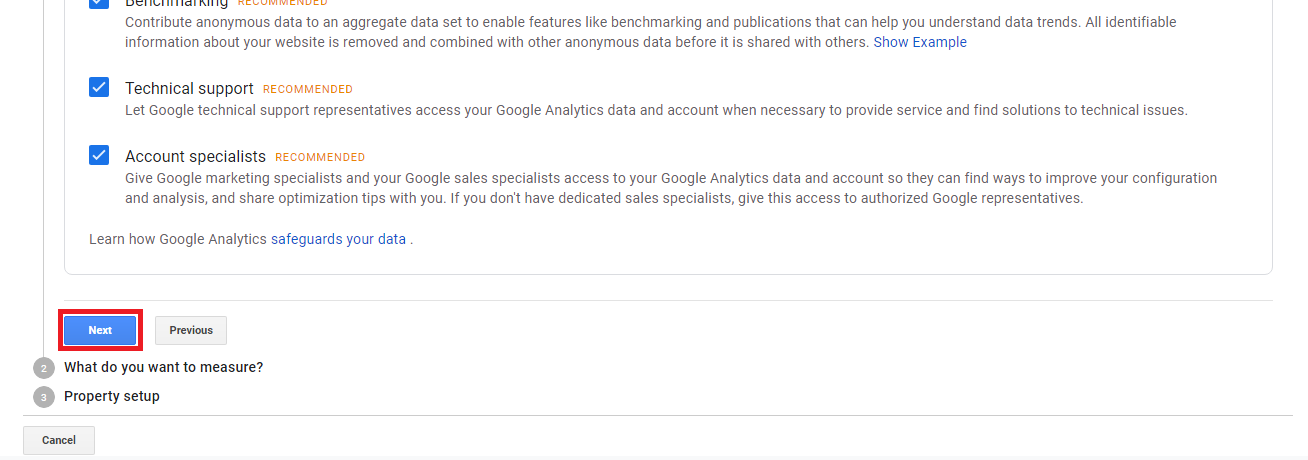
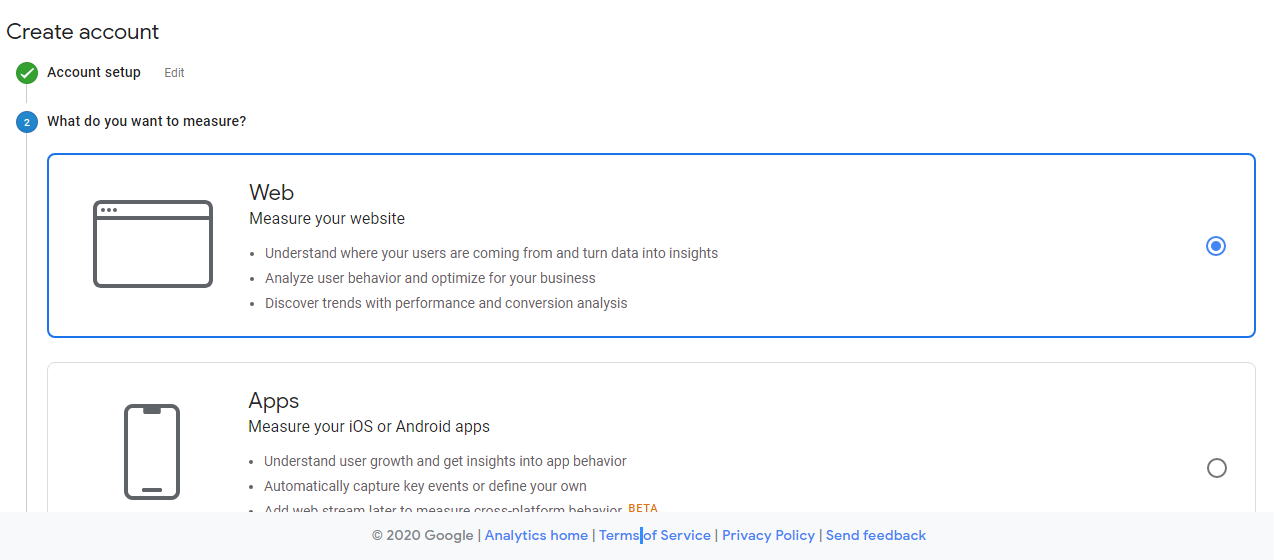
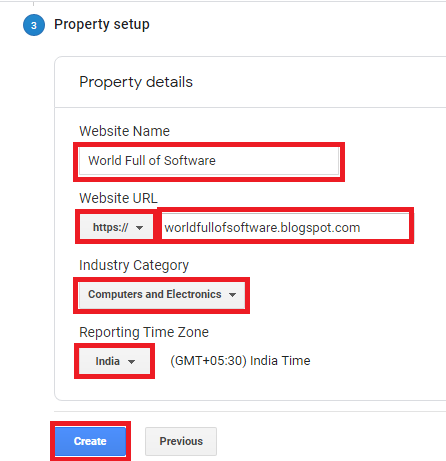
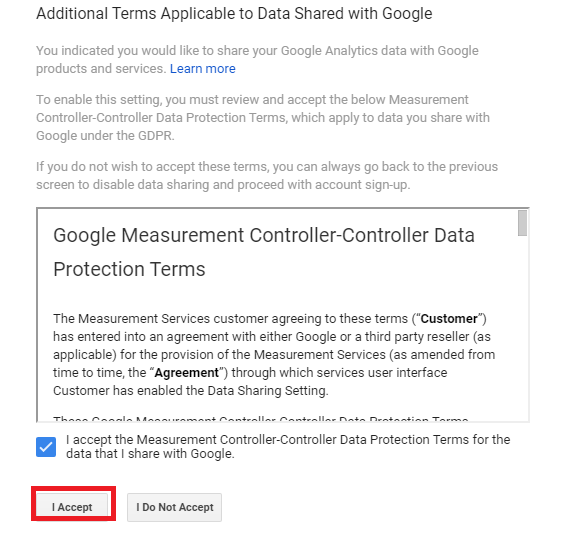

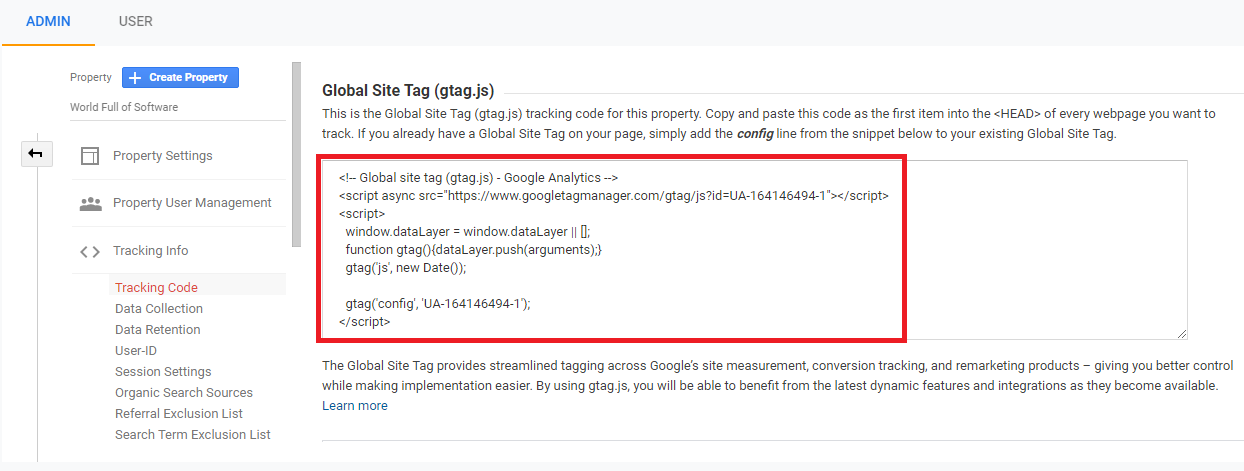
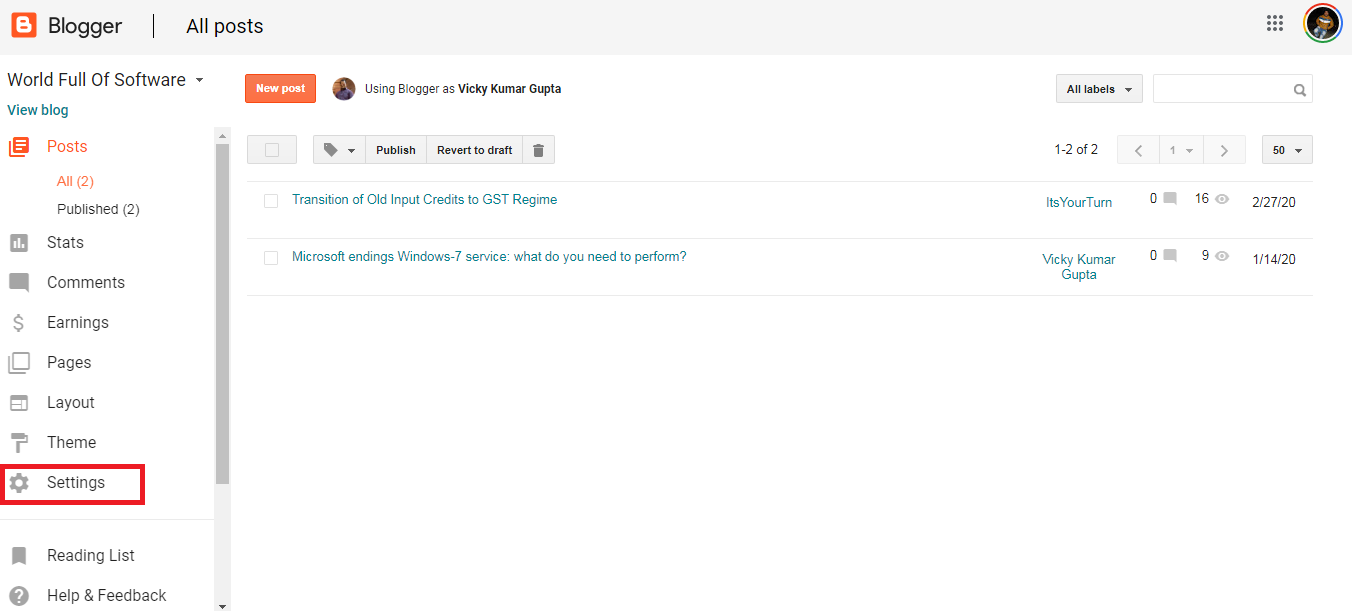
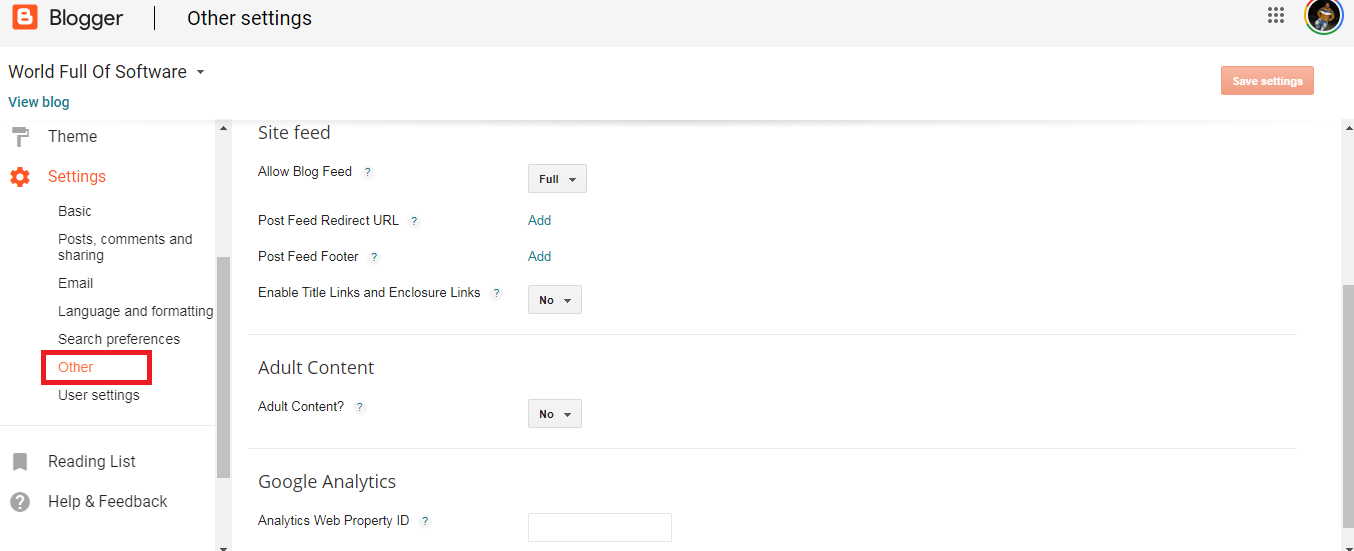

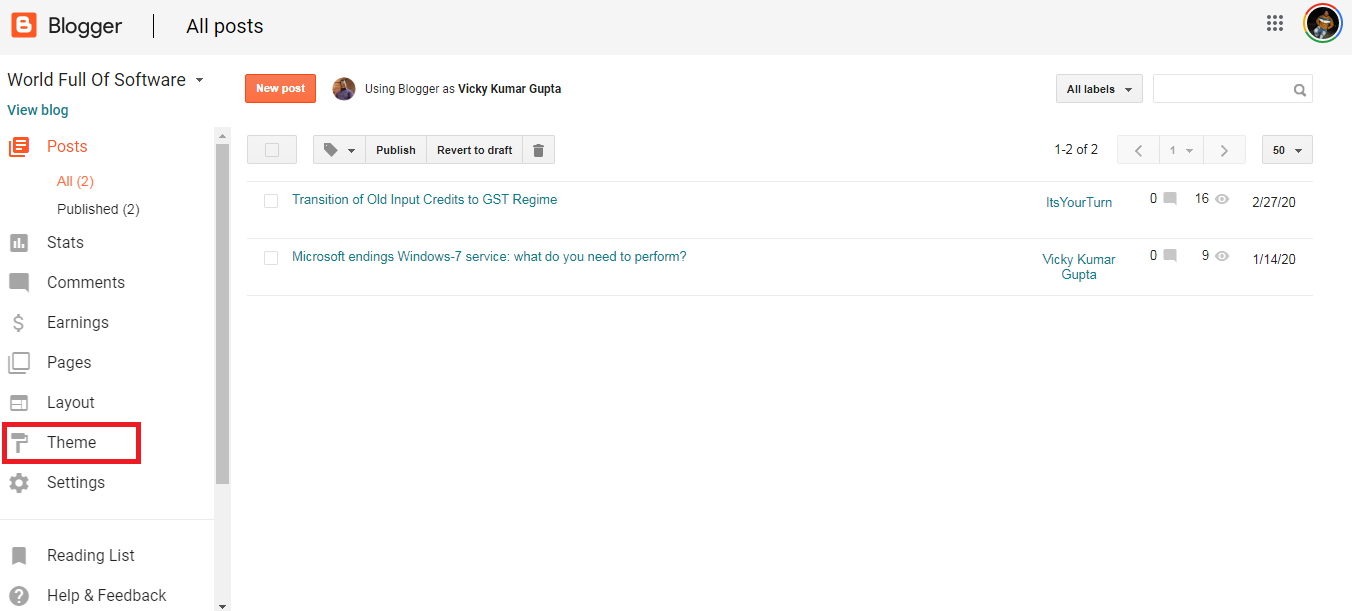
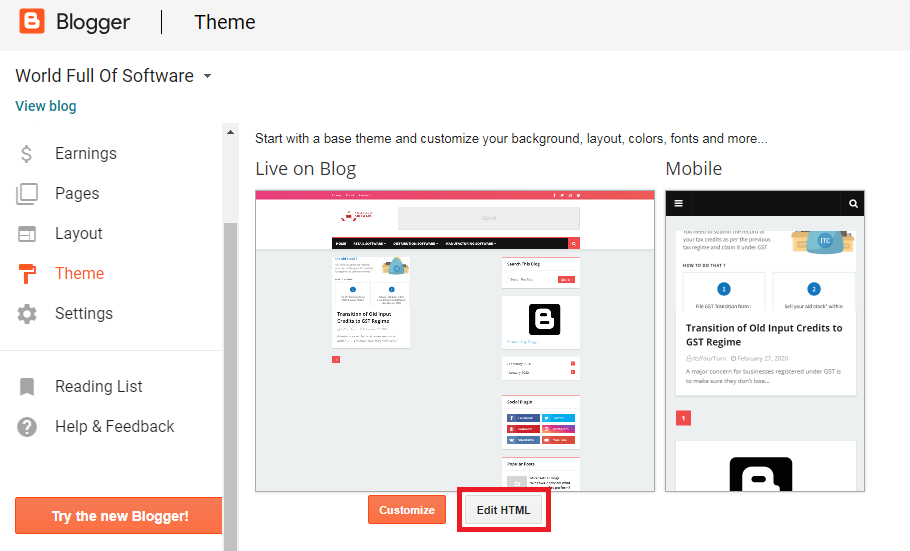
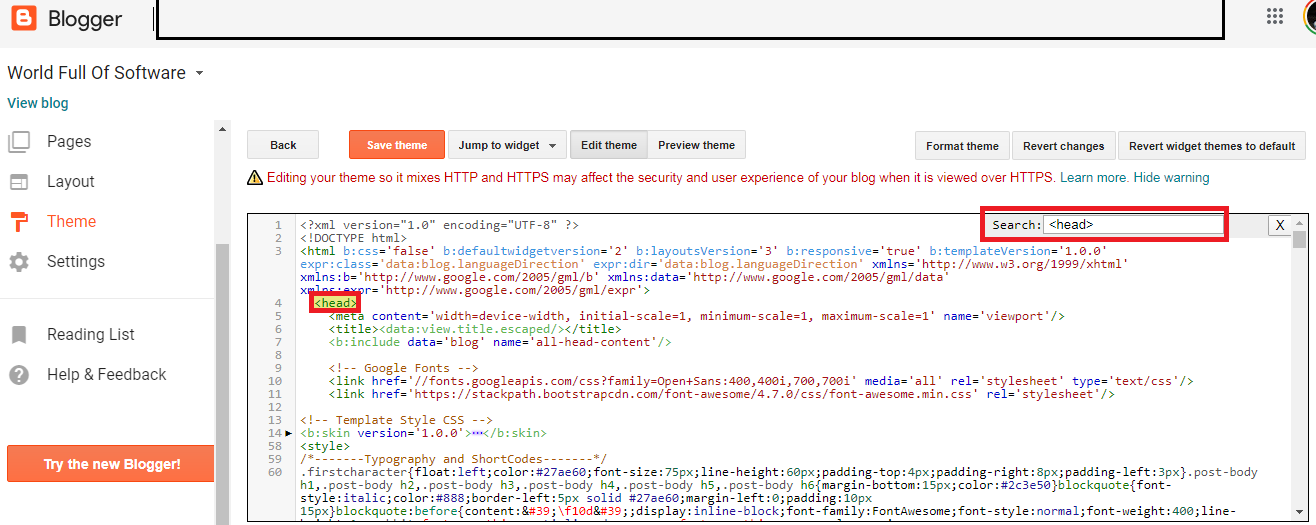

This blog post is really nice and precisely written. I am sure it will help a lot of people of this world to get knowledge how to write a good piece of content.
This is a great info, will save this for future reference , will soon visit your blog again
Useful information
Thanks for posting , such content in the period of lockdown. These methods can be useful to try. I will definitely try this.
Very useful…
A well described blog about , how to setup Google analytics
Thanks for provide us
Hey Nice Post, are you getting ads on it? I'm also blogger my blog Name knowledgeworkshop.blogspot.com please follow my blog also
Good one !!
I am not getting ads yet. waiting for approval
Nice way of explanation bro
Nice explanation.
This article content is really unique and amazing.This article really helpful and explained very well.So i am really thankful to you for sharing keep it up..
The information you have updated is very good and useful, please update further.
This content is really nice and helpful
I want to thank you for this great post!!
I absolutely loved every little bit of it.
I’ve got you saved as a favorite to check
out new stuff you post.
Great post! I am actually getting ready to across this information, It’s very helpful for this blog. Thanks for sharing nice content.
For most recent information you have to visit web and on web I found this site
as a most excellent web page.
Hi there, its good post on the topic of media print, we all know media is a wonderful source of data.
It’s amazing to pay a quick visit this web site and
reading the views of all colleagues concerning this piece of writing, while I
am also eager of getting know-how.
It’s awesome to pay a visit this web site and reading the
views of all mates about this piece of writing, while I am also eager of getting experience.
Thank you for the amazing content.