Blogspot domain and wordpress domain are much accessible as they are free to use.
For a simple clarification, a free domain is the domain in which the url ends like blogspot.com, wordpress.com, wix.com, overblog.com, and much more like that, but in the custom domain, your url will end with the only name you choose like mywebsite.com, mywebsite.in, mywebsite.org and a lot more domains.
Custom blogger domains are more useful, as it allows you to create a better and easy to recall url name like from mywebsite.blogspot.com to mywebsite.com.
To get rid of a free blogger domain, you need to buy a custom domain.
You need to visit the website where you want to buy it. I suggest to try and buy from GoDaddy, Bluehost, NameCheap, HostGator.
If you have bought a new custom domain, you need some guidance on how you can set up a custom domain for the blogger or connect blogger to the domain.
Login and access your blogger in admin/draft mode.
Select the blog you want to add a custom domain name.
Go to Settings & select the Basic tab then under Publishing option.
Click on Set up a third party domain/url for your blogger/blog.
Then enter your full url, and don’t forget to add www before your url.
If you don’t add www as a prefix in your url, you will also see a message stating that “No blog can be hosted at the naked domain (mywesbite.com) or without www. You need to add a top-level domain (www.mywebsite.com) or (blog.mywebsite.com) subdomain” to proceed successfully.
Don’t change any other options.
Do not make any change in Use a missing files host.
When you try to save this URL, you will see some error messages stating that “We are unable to verify your authority in this domain”.
After doing this login though that site from where you bought it as I bought it from GoDaddy, i will log in via it.
Once you got these CNAME and other details, visit the site where you bought the domain and update this information there to connect the domain. This will update your domain to a custom domain.
First, you need to copy the details you got in the above steps. Like CNAMEs and other parameters
www ghs.google.com
urb6i62vjkzy gv-vlbypwcrwj5cht.dv.googlehosted.com
Click Your Profile where you will see Quick Links section, open Manage Domains
Then click on three dots to open Manage DNS.
You will see Add Button to Add Records.
Setting CNAME
Select CNAME from the drop-down menu and paste values Host and Points to in it.
Add another record and again select CNAME and do the same with it.
NOTE:
Remember when you are adding the CNAME second time, all values are pointing to your domain so be carefull while doing it.
Setting DNS
Now again add a record and enter DNS to configure it.
Select A and paste @ in host and 216.239.38.21 in Points to which point to Google IPs.
Repeat this step for a total of 4 times.
After you have done setting CNAME and A, this will look like the below image.
When you have updated CNAME and A parameters, the error you got when entering your full url will be gone. When I have done it, it has taken very few minutes to go live.
However if the error continues, then you have to wait around for longer to setup custom domain name for your own blogger.
It would take upto 24hours to make the changes live and seen by other users. Now visit back to your blogger in draft mode.
When you have done it again, then your redirection will be controlled by blogspot. As when someone tries to open you free blogspot domain (mywebsite.blogspot.com), then they will be redirected to the custom domain (mywebsite.com) automatically. One thing more if you have done seo for your blogspot domain, all your traffic and backlink will not be lost, or all link juice will be passed to the custom domain.
After visiting blogger in the draft mode, you need to tick the line Redirect mywebsite.com to www.mywebsite.com
You can also visit the blogger’s official support page to setup custom blogger domain.
https://www.youtube.com/watch?v=9Zo__O3QAE8
If you are not using the blogspot domain or want to try, then go-ahead to start a new blogger without any hesitation. If you have any problem while doing this setup or confused about what to do next, ask for help anytime. If I helped you to do this setup easily, please give a valuable comment.

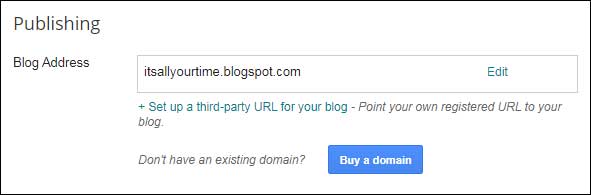
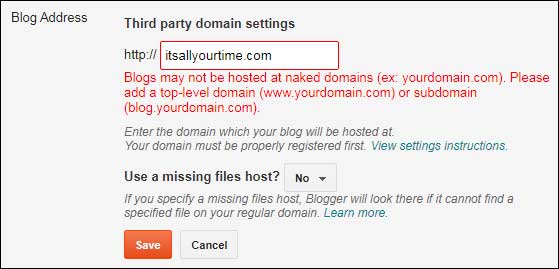
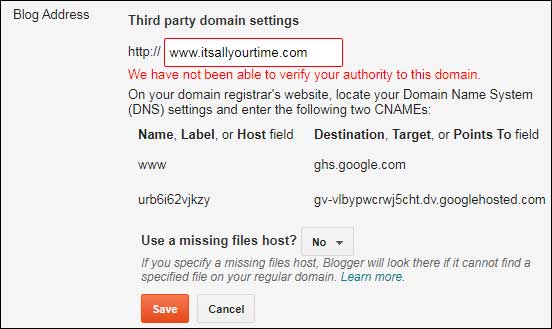

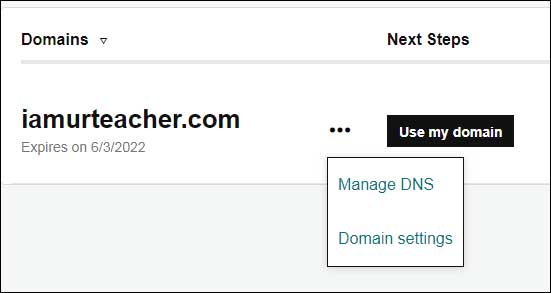
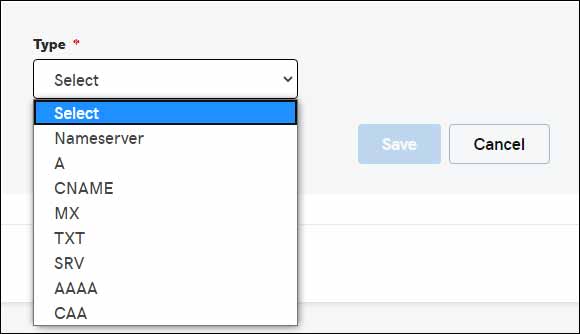

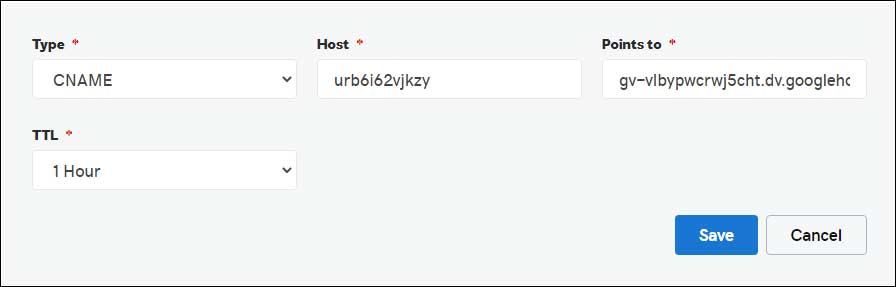


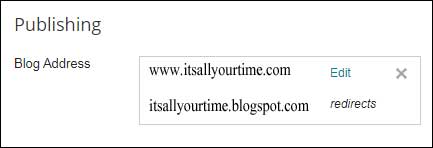
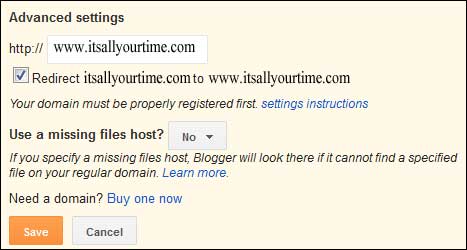
Thanks for such helpfull post, it helps a lot while setting custom domain.
Really helpful, i have tried 2-3 blogs to understand ,how to setup and got this blog, thank you so much
thank you for the info sir
Helpful content.
Very impressive blog
Great help. Fixed my errors.
It is a very helpful and informative content. Great article. Thank you for sharing.
informative
It is useful for blogger, informative and vocational.
Useful blog
Excellent post. I was always checking this blog, and I’m impressed! Extremely useful info specially the last part, I care for such information a lot about Addon domain. I was exploring this particular info for a long time. Thanks to this blog my exploration has ended.