Leads: In digital marketing, when a user gets interested in a brand or product’s service through advertisement, the interested person gives its necessary detail to use the service. Providing essential information makes the person a potential customer. This is known as the lead.
Companies are always trying to generate as many leads as possible from many sources like Facebook, Google AdWords, SMS, Email, Whatsapp, Miss call, and many more. By generating leads, this will also increase their sales and conversion rate.
Conversion: When a visitor converts into a business customer, it’s known as conversion. Before this step, the visitor had given the necessary details like phone number, name, and email. (which is known as a lead).
Conversion Rate: When we have generated enough leads, every company tries to convert them to get a conversion. To calculate the conversion rate, we have a basic formula.
Conversion Rate(%): (Total Leads Converted/Total Leads Generated)x100
Let’s Begin the Facebook Ads
Just visit the Facebook ads manager to create your Facebook ads, or you can visit your profile page and click a drop-down option there and click Manage Ads.
Then click Create button, this will create a new campaign.
Then select your objective, they are divided into three categories we can choose what we want to achieve like
Awareness (includes brand awareness, reach), Consideration (website traffic, user engagement, app installations, video views, lead generation, messages). Conversion (includes direct conversions, catalog sales, store traffic).
Like Digitech Lead Generation
We have three levels for any ad.
● Campaign Level
● Ad Set Level
● Ad Level
You can select the budget. It can be a daily budget or lifetime budget. For this blog, we have to choose the daily budget.
Click continue to proceed.
Now we are at an ad set level. Here, first of all, we have to choose an appropriate name for this ad set. Then select the page for which you want to start the advertisement, accept the policies.
You can target many locations you want, and even you can target a single city. When you choose the only city, you can select the distance you want to target in kilometers or miles.
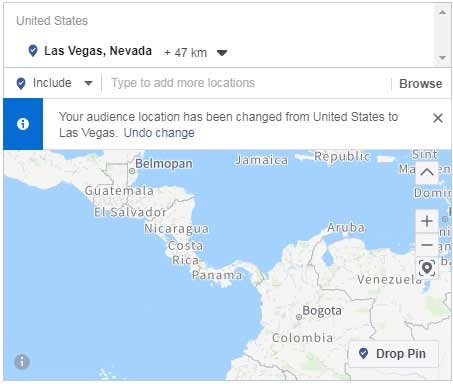
Here, you will get a variety of options from which you can target the user who is currently living in the targeted location. People recently in this location (as you traveled to the targeted area you would also be targeted), People travelling in this location. People recently or living in this location.
Then you need to select the age you want to target. It’s also an essential factor to choose, always choose your age range very carefully. Otherwise, your money will be wasted. After proper research, select your age criteria for your audiences.
Then after selecting age, you have to select gender. (Also an important factor). If you choose incorrect gender, it can show reverse effects on your ads. For proper research, I will suggest you use google analytics data for age, devices, and gender factors. If you don’t know how to set up google analytics for blogger/website, read my blog.
Then it’s the most crucial factor of all ads, which is detailed targeting. You need to choose the Behaviours, Demographics & Interest.
In demographics, we can target people based on their education, finances, life events, parents, relationships, and work details.
In this targeting, we can target people based on their interests like the pages they liked, which are related to technology, outdoor, Shopping, Fashion, Fitness, and wellness, Food and drinks, Activities and hobbies, entertainment, Family and relationships, business and industries.
In this behavior targeting, We can also target people based on their purchase behavior or intent, devices they use too. Anniversary, Consumer classification, Digital activities, Mobile Device User, Mobile device user, Multicultural affinity, Politics, Purchase behavior, Ramadan, Soccer, Travel, etc.
We can also exclude any specific category to increase our ad targeting.
We have another option to choose the language. If you want to show your ad to the people on the selected language only, otherwise leave it to all languages.
You can choose who you want to show these ads, like the person who liked your page, responded to your event, and used your apps. Their friends and even you can exclude them.
Then you can save this customized audience to use in the future.
Now we have the placement options to choose. We can select it to be automatic or manual.
This will maximize your budget to reach its maximum people and perform in the best way if you select Automatic Placement.
Manual Placement, you can choose where you want to show your ads like the device on which you want to show ads like Mobile or Desktop.
A platform on which you want to place the ads like Facebook, Instagram, Messenger, There Feeds, Facebook right column, Stories (Facebook, Instagram), Apps, site, searches, In articles and more options to choose.
It’s better to place it automatically for the first time.
You can also have the option to choose which mobile device you want to show your ads like iOS, Android, or Featured Phone.
You can select the ads to show only when the user is connected to Wi-Fi on an advanced level.
Now you have the option to control your cost, and you can schedule it. You can set the ads to run it continuously, and even you can select a date to start and end the ads.
You have the option to set your ad set spending limits, and it also shows when you will be charged on showing ads. You will be charged on impression (When an ad is visible to a user).
After all, things are set up; you will also see the right side column, showing Audience Size. Which indicates a rough estimation of reaches and leads you can get per day.
Sometimes the result may vary from the audience size you get from here.
Now at the end, click continue to proceed at the ad level. You will get the information about the Facebook page you have selected. If you want to change, you need to go to an ad set level to change it. Then another option is to choose an instagram account. If you have no instagram account, this will create a profile by using your page name and profile picture.
Then you have the option to select which format of ad you want to choose.
First is the carousel format, in which you can use many images to show your users. In second, only one image or video is allowed to select.
Now choose the images you want to use in your ads, make sure the photos are in the format of 500px by 500px at least.
Even don’t forget to check the Image text ratio here. It is known that your text in the image must be under 20%.
Write the Suitable headline for your ads and a small description to explain the service or product.
Then you have to write Primary Text/Brief about the advertisement you are providing. Next, you need to select a Call to Action, by which the user gets to you like Sign Up, Learn More, Book Now, Call Now, etc.
After filling all these details, you can see the preview on the right side. You can check how the ad will look in Mobile News Feed, Desktop News Feed, and other places.
Now you have to gather information from visitors if they are interested in taking your service. We will do it by making an instant form.
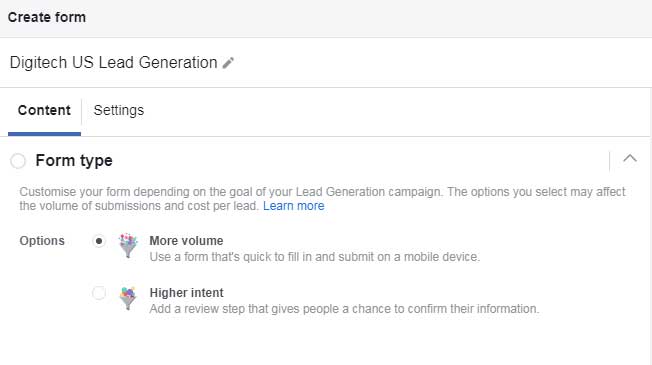
Then we have some introduction to our product and services like service centers, satisfied customers, Serving around the world, etc.
Then you have to ask your visitor to give their necessary details like Name, Phone Number, Emails. You can add other fields too. It depends on you, which type of information you needed.
Then you need to submit your privacy policy link.
After filling the details, this message will be shown to the user when they have filled the details. You can give them a button or call to action and the website link.
Then you will see some tracking parameters. These are advanced ways to track the process.
Now submit the Confirm button.
You will see your ad to be in Review. It will take upto 24 hours.
After your ad is approved/live, visitors will fill out their details, so to take that form, you need to go to your page on which you have created ads. Then go to More option and Publishing tools.
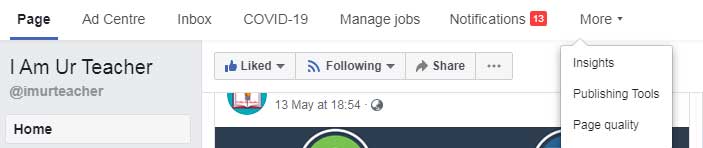
After opening Publishing tools, then click Forms Library. Here you can see leads from Facebook, which are filled by the user. You can download it and take action on what you want.
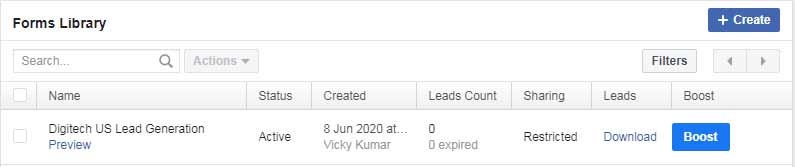
I hope you have followed the steps and can create a lead generation ad on Facebook. If you are stuck at any point, feel free to contact me.

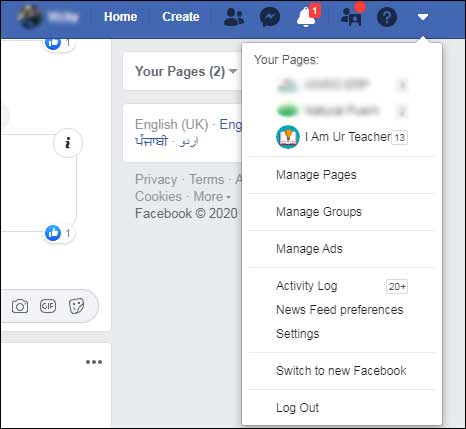

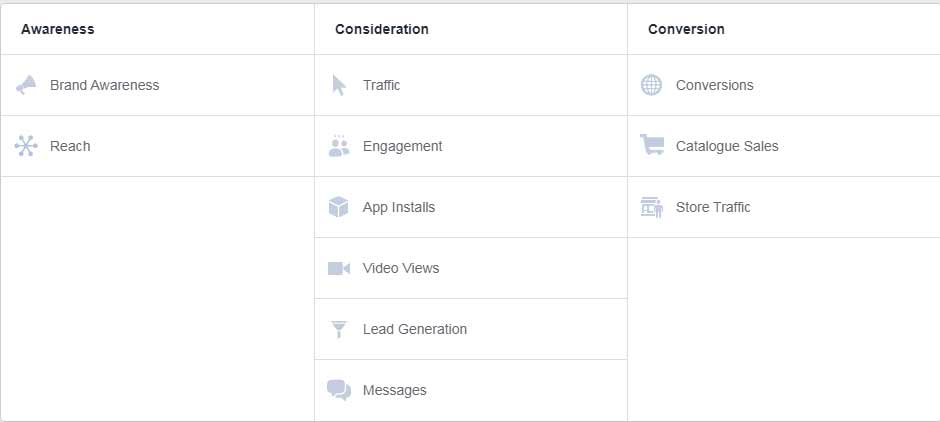
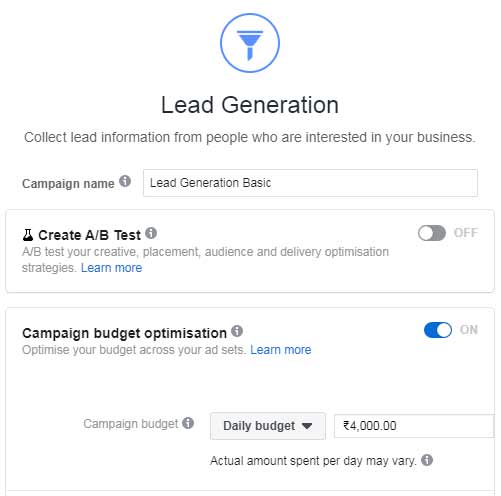
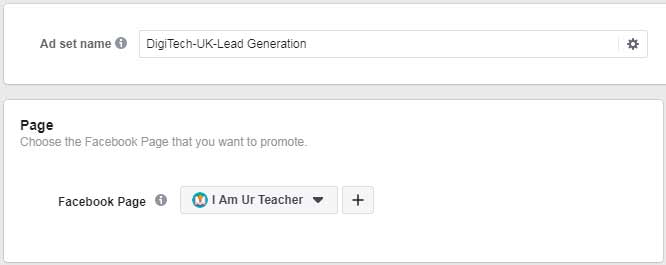
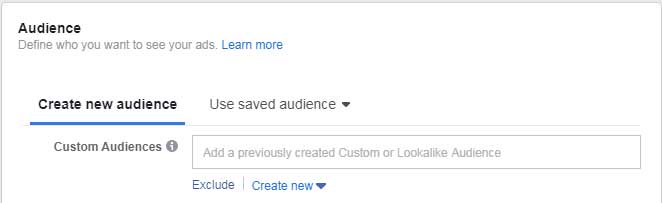
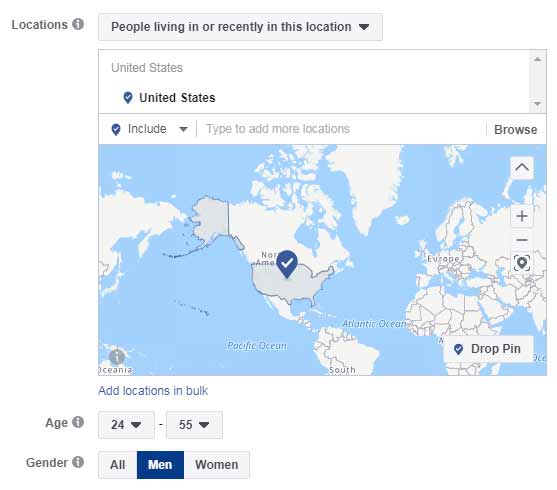


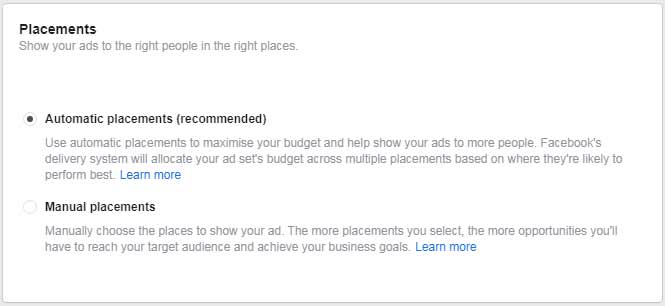
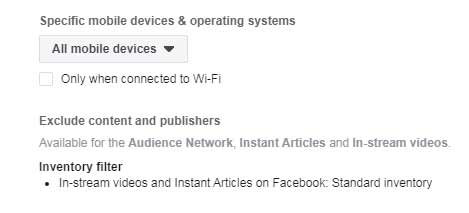

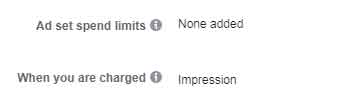


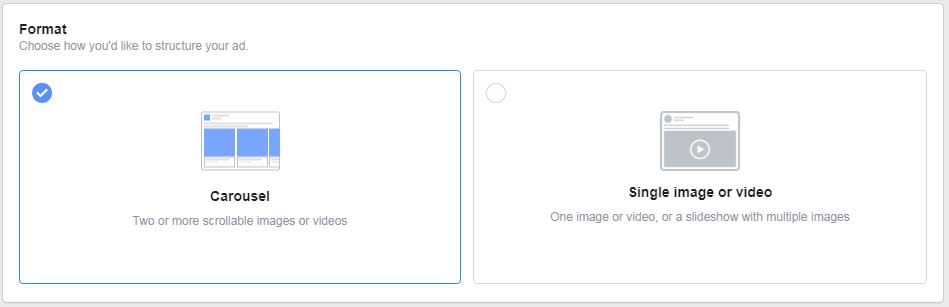



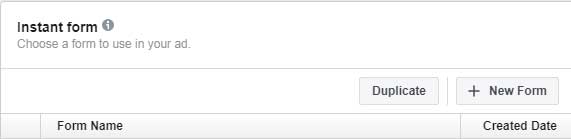
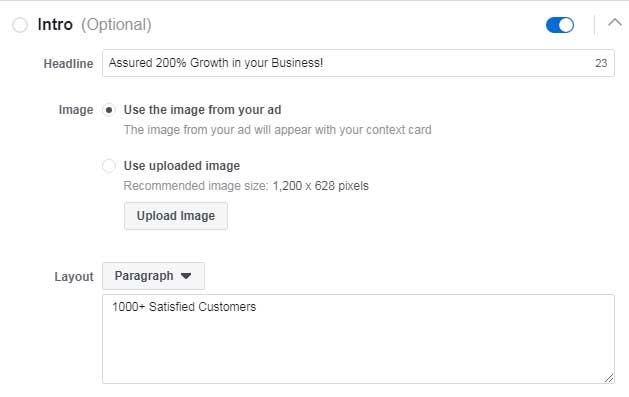
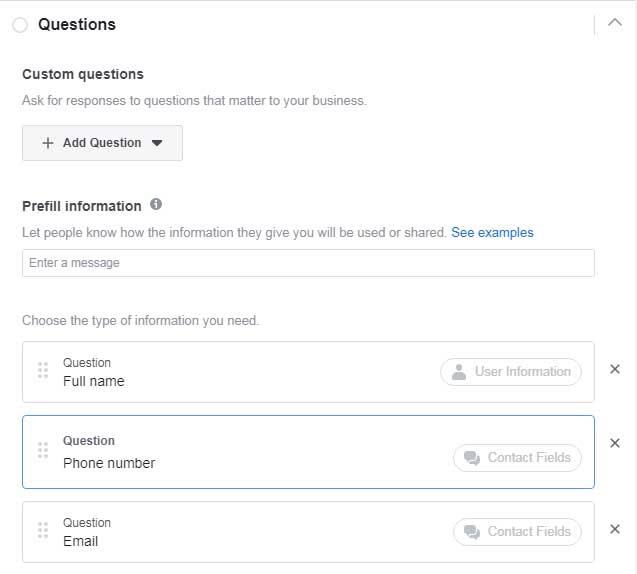
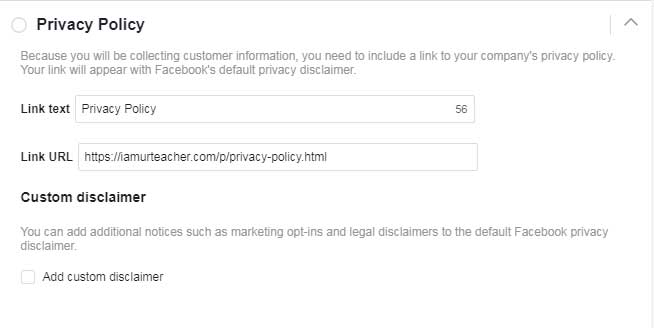
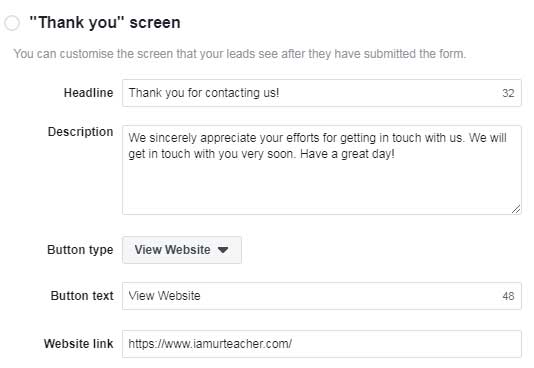
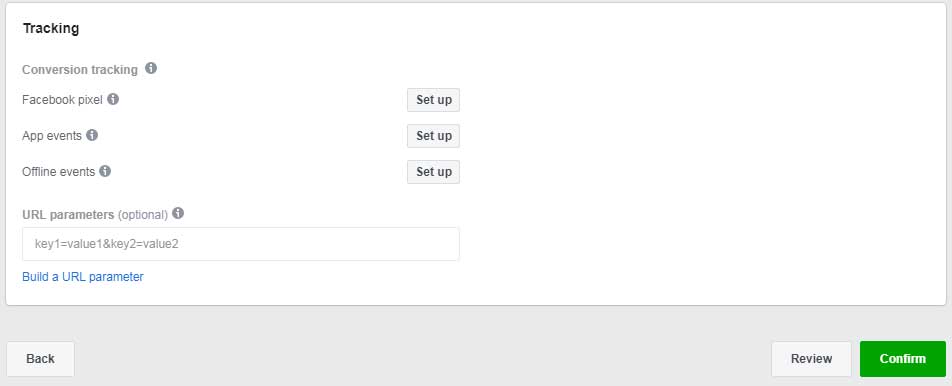
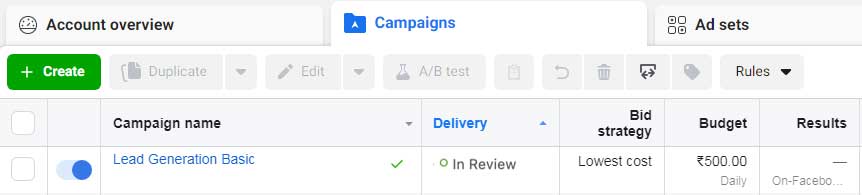
Thanks for such informative post, It will really help many people including me in creating facebook lead generation ads in future.
Hope you liked it.
Thanks for such post about facebook lead generation ad, its the most important to learn these skills, it will really help to boost business.
Really helpful post, i was stuck in a step but now its clear. These images help a lot. Thanks to you
Lead generation is the process of attracting and converting strangers and prospects into someone who has indicated an interest in your company's product or service. Some examples of lead generators are job applications, blog posts, coupons, live events, and online content. Thanks
Thank you for sharing your thoughts and knowledge on this subject .
This is often really helpful and informative, as this gave me more insight to make more ideas and solutions for my plan. I might like to see more updates from you.
We upload new content weekly. Hope you also read all of them.
Don’t forget to check other ads platform.
Great site to read. Worth the time. Thanks for posting.